How to design a 3D model for 3D printing
- Team DRS
- Feb 6, 2025
- 5 min read
Updated: Feb 8, 2025
3D printing is a true technological breakthrough that has made a tremendous impact in the manufacturing field, allowing homemakers, engineers, or artists to make real-life full-scale items from scratch directly from a computer. But creating a 3D model for 3D printing is not just about ideas, here it deals with the creation and the knowledge of the technicalities that are involved in it, one must also have an understanding of the specifics of the printers and how it views or reads the files.
In this article, you will learn the basic guide to designing a 3D model for 3D printing from the ideation process right up to the post-production process to ensure that the design is printable and functional.

Starting To Design a 3D Model for 3D Printing
Let’s understand step-by-step how you can start creating a 3D model for 3D printing:
Step 1: Choosing the Right 3D Modeling Software
When it comes to creating a 3D model for 3D printing, the very first thing that needs to be chosen is a suitable software tool. Here are some strategies depending on your previous experience or the type of model you want to develop:
Beginner-Friendly Software:
Tinkercad – A free, web-based software with a simple interface, ideal for beginners.
SketchUp Free – a handy application that will allow the creation of simple 3D models using augmented reality technology.
MatterControl –A very basic modeling and slicing software, ideal for persons new to the software.
Intermediate to Advanced Software:
Fusion 360 – A handy application that is employed in engineering practices and in industrial designing.
Blender – This one does not require a purchase and is perfect for organic shapes in art modeling.
SolidWorks- A powerful tool used in the designing and manufacturing of products. Choosing the software should be done carefully since the choice impacts a user’s ability to build sophisticated and effective models.
Step 2: Development of the Concept for Your 3D Model for 3D Printing
It is recommended that you, at least, sketch down the ideas you want to implement by hand or through digital designing tools and then move to 3D designing tools.
What is the purpose of the 3D Model for 3D Printing?
What size should it be?
What material will it be printed in?
Does the design require moving parts or additional special considerations?
A well-defined vision improves design efficiency and reduces the need for later changes.
Step 3: Creating the 3D Model
Basic Modeling Techniques for 3D Models for 3D Printing
The majority of 3D modeling applications enable users to generate objects through basic techniques.
Extrusion involves transforming a 2D outline into a three-dimensional shape.
Boolean Operations enable designers to merge shapes while subtracting or intersecting them to create sophisticated 3D structures.
Mesh Editing involves sculpting an object by changing its vertices, edges, and faces.

Totally 3D- Printed house model
Design Considerations for 3D Printing
Multiple considerations are essential when producing a 3D Model for 3D Printing. This includes:
1. Wall Thickness
Structural weaknesses develop with thin walls while thick walls lead to unnecessary material use. A general guideline is:
FDM printers should have a minimum of 1.2mm wall thickness.
SLA printers should be at least as thick as 0.6mm.
2. Overhangs and Supports
3D printers build models layer by layer. Models with overhangs that go beyond 45 degrees require support structures to stop sagging during printing.
3. Tolerance and Clearance
Models with interlocking or moving parts require sufficient clearance between components to avoid friction. A separation gap of 0.5mm between components serves as a practical guideline.
4. Orientation and Printability
Consider how your 3D Model for 3D Printing will be printed. Orienting your design correctly can:
Reduce print time.
Improve strength and stability.
Minimize support material usage.
Step 4: Exporting Your 3D Model for 3D Printing
Before you move ahead for 3D Model for 3D Printing you need to save it in a file format that a 3D printer can understand. The most common file formats are:
STL (Stereolithography) which serves as the standard file format utilized in most 3D printing operations.
The OBJ format for 3D models includes support for both color information and texture data.
AMF stands for Additive Manufacturing File Format and represents a modern file format which enhances print precision.
Checking for Errors
Your model must be watertight before exporting to avoid holes or gaps in the mesh structure.
You can use:
Meshmixer that offers free capabilities to examine and fix your 3D models.
Netfabb represents a professional solution for repairing intricate 3D models.
Step 5: Slicing Your 3D Model
Slicer software transforms 3D models into the G-code instructions that guide a 3D printer's operations. Popular slicers for the 3D Model for 3D Printing include:
Cura, that serves as a slicer software available at no cost with strong capabilities for open-source use.
PrusaSlicer, that works best with Prusa 3D printers but functions on various other machines too.
Simplify3D, which is a premium slicer with advanced settings.
Key Slicing Settings:
The layer height setting controls print resolution where 0.1mm provides high detail and 0.3mm speeds up printing.
Infill Density affects both the strength of your model and the amount of material used with 20-30% being standard for most prints.
Printing at higher speeds reduces the printing duration yet potentially compromises print quality.
Supports create temporary frameworks that help print overhangs and intricate shapes.
Once you are done with slicing, transfer the G-code file to an SD card or USB drive. Now it is ready to upload in the printer.
Step 6: Printing and Post-Processing
Print your 3D Models
Now it is the time to print your 3D models. Whenever you're ready to print, keep in mind these major 3D printing techniques.
FDM (Fused Deposition Modeling) technology is appropriate for prototypes and mechanical parts.
SLA: Using liquid resin to produce prints with fine detail
Powdered materials are applied in Selective Laser Sintering (SLS) for industrial manufacturing.
Post-Processing Steps
Once the print is complete you will need to perform refinements on your model through:
Removing Supports – Carefully detach any support structures.
Sanding – Smooth rough edges with sandpaper.
To achieve better paint adhesion you should apply primer before painting.
When your model features more than one part, attach them together using glue or fastening methods.

Final Words
The creation of the 3D model for 3D Printing demands a combination of knowledge and technology while it releases unlimited creative potential. It all begins with a cardboard cutter or craft knife -- which leads on to choosing operating system and graphics tools, and where follow-after depends upon the capabilities of one's particular printer hardware--but providing desirable 3D prints from following this process.
Beginners and advanced designers alike must start experimenting to get the hang of 3D modeling for printing. When you embark on the journey to create your designs, more and continuous improvement will be necessary if you want fruition from 3D printing.
FAQs on Designing a 3D Model for 3D Printing
1. What is the best software for designing a 3D model for 3D printing?
Beginners can use Tinkercad or SketchUp, while advanced users prefer Fusion 360, Blender, or SolidWorks for complex designs.
2. What file format should I use for 3D printing?
The most common format is STL, but OBJ (for color and textures) and AMF (for better accuracy) are also used.
3. How do I ensure my model is 3D printable?
Check for watertight meshes, set proper wall thickness, avoid steep overhangs, and add clearance for moving parts.
4. How can I improve print quality?
Use the right layer height, infill density, and print speed, and enable supports for complex geometries.


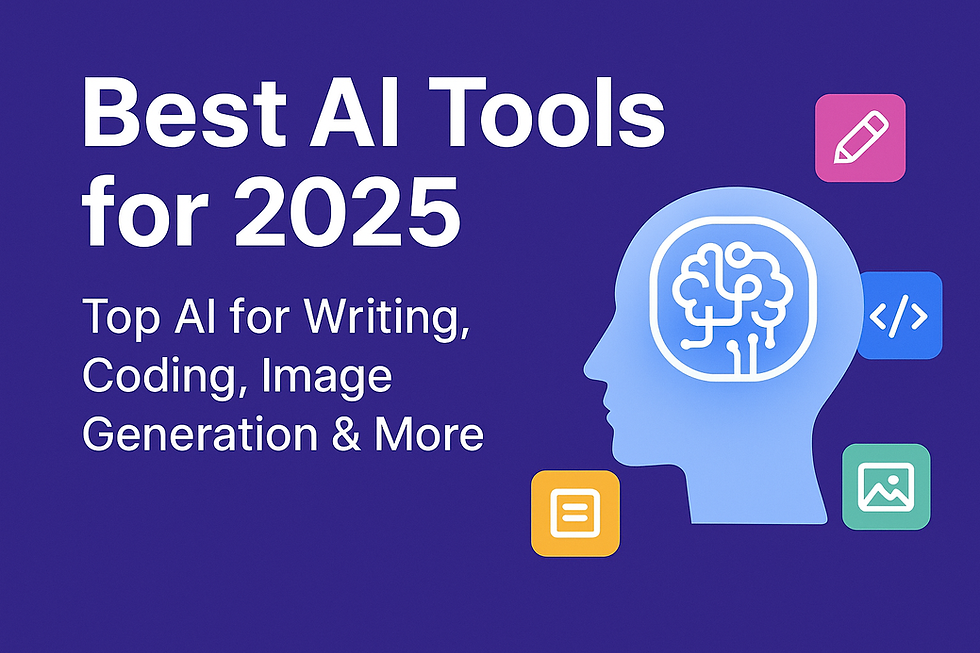


Comments